Stop Drowning in Data: How to Use Google's NotebookLM to Think Smarter
- Oct 6, 2024
- 6 min read
Updated: Aug 10

In an age of information overload, the ability to analyze, organize, and extract meaningful insights from data isn't just a skill - it's a superpower. What if you had a personal AI assistant, tailored to your specific documents and ideas, ready to help you think, create, and learn faster?
Google's NotebookLM is that assistant.
In this guide, we'll dive deep into the capabilities of NotebookLM and discover how it can fundamentally upgrade the way you approach your work, research, and creative projects.
What is NotebookLM? Your Personal, Source-Grounded AI
NotebookLM is a groundbreaking AI tool from Google, designed for a more efficient and intelligent way of working with your sources. It allows you to upload various types of content such PDFs, text files, Google Docs, websites, and even YouTube video transcripts, into a dedicated "notebook."
By doing this, you create a personalized AI assistant built on Google's powerful Gemini 2.5 model. The crucial difference? NotebookLM's knowledge base is grounded exclusively in the sources you provide.
Each notebook is a self-contained workspace that can hold up to 50 sources. This source-grounding makes the AI significantly less prone to "hallucinations" (making up facts or quotes). You can ask complex questions about your data, generate different types of content, create a study guide, brainstorm ideas, and much more, all while being confident the answers are rooted in your own materials.
The Core Advantages of Using NotebookLM
Seamless Integration: Works with Google Docs and Google Slides, alongside standard PDFs and text files.
Grounded Intelligence: Ask questions and receive smart, context-aware answers based solely on the information within your documents.
Effortless Organization: An advanced "Notes" feature allows you to save AI responses, add your own thoughts, and easily synthesize information.
Source Flexibility: Create new sources on the fly by simply copying and pasting text, adding another layer of versatility to your workflow.
Time-Saving Efficiency: Upload multiple files at once, saving you precious time and getting you to the insights faster.

How to Get Started with NotebookLM
Getting your content into a notebook is simple.
Select an existing notebook or create a new one.
Click the '+' icon in the Source viewer panel on the left.
Choose your source type:
From Google Drive: Select 'Drive', choose your Google Docs or Slides, and click 'Insert'.
Upload a File: Select 'Upload file', choose your PDF or .txt files, and click 'Open'.
From Copied Text: Select 'Copied text', add a title for your source, paste the text, and click 'Insert'.
From a Website or YouTube URL: Select 'Website URL' or 'YouTube', paste the link, and click 'Insert'.
Discover Sources: Effortlessly Expand Your Knowledge Base - One of NotebookLM’s newest and most powerful features is the “Discover sources” option. Now, instead of manually uploading every document or searching for files across your devices, you can simply click on ‘Discover sources’ to instantly access existing sources from your network
Note: Each source can contain up to 500,000 words, and each notebook can hold up to 50 sources.

Practical Use Cases & Powerful Features
Once you upload a source, NotebookLM automatically generates a Notebook Chat with several powerful actions to help you understand and utilize your content. Here’s how to leverage them:
Mind Map: Visualize and Organize Your Ideas Instantly
NotebookLM’s new Mind Map skill transforms the way you interact with your information. With a single click, you can generate a dynamic mind map from your uploaded sources, visually connecting concepts, themes, and key points. This feature helps you see the big picture, identify relationships between ideas, and organize complex information into an easy-to-understand diagram. Whether you’re brainstorming, planning a project, or studying, the Mind Map tool makes it effortless to structure your thoughts and unlock deeper insights from your materials.

Audio Overview: Now with Multi-Language Support
NotebookLM’s Audio Overview feature just got even more powerful with multi-language support. Now, users can generate podcast-style audio summaries of their documents and listen in a variety of languages. Whether you’re studying, catching up on research, or preparing for a meeting, you can choose your preferred language and absorb information on the go. This enhancement makes learning and productivity more accessible to global teams and multilingual users, allowing everyone to benefit from audio summaries in the language that suits them best.
Study Guide: Instantly Organize and Master Your Learning
NotebookLM’s Study Guide skill streamlines the way you prepare for exams, onboard new team members, or tackle complex subjects. By uploading your course materials, lecture notes, or training documents, you can generate a comprehensive, logically structured study guide in seconds. The tool organizes key concepts, highlights important details, and structures information for easy review and retention. Whether you’re a student, educator, or professional, the Study Guide feature helps you learn efficiently and stay organized, making complex information accessible and actionable.
Briefing Doc: Summarize and Prepare with Confidence
The Briefing Doc feature in NotebookLM enables you to generate concise, well-structured summaries from your uploaded materials. Whether you’re preparing for an important meeting, synthesizing research from multiple sources, or needing a quick overview of complex content, the Briefing Doc delivers key points in a clear and actionable format. This tool ensures you walk into any discussion fully informed and ready to engage.
Timeline: Visualize Progress and History with Ease
NotebookLM’s Timeline skill allows you to turn your documents into a chronological sequence of events or milestones. By uploading reports, articles, or meeting notes, you can automatically generate a timeline that highlights key developments, project phases, or historical progressions. This visual tool helps you track project status, analyze trends, or understand the evolution of a topic at a glance.
FAQ (Frequently Asked Questions): Clarify and Learn Faster
With the FAQ feature, NotebookLM distills your dense or complex documents into a set of frequently asked questions and answers. This makes it easy to grasp core concepts, clarify confusing points, and prepare for interviews or presentations. The FAQ tool is perfect for quickly understanding new material or creating helpful resources for others who need to get up to speed fast.
Pro-Tip: Combine these features for a truly comprehensive experience. Start with an Audio Overview, dive deeper with a Study Guide, and then test your knowledge with the Briefing docs. The more you experiment, the more creative ways you'll find to integrate NotebookLM into your daily work.
Mastering the “Notes” Feature: A Practical Guide
The “Notes” feature in NotebookLM is your essential workspace for capturing insights, organizing ideas, and building on your knowledge. Here’s how to make the most of this powerful tool:
Save Key Answers: As you interact with NotebookLM, pin AI-generated responses or important findings directly to your notes for quick access and future reference.
Extract Important Quotes: Highlight and save critical excerpts from your sources as notes, complete with citations, so you never lose track of valuable information.
Synthesize and Create: Select multiple notes and ask the AI to combine them into new outlines, drafts, or study guides—perfect for summarizing research or preparing documents.
Write Freely: Use the notes panel to jot down your own thoughts, brainstorm ideas, or add reminders, keeping all your thinking organized in one place.

Pro Tips:
Create separate notebooks for different projects to maintain clarity and focus.
Regularly review your notes and use them to generate new content or refine your understanding.
Take advantage of the dynamic nature of notes: rearrange, edit, and combine them as your projects evolve.
By mastering the Notes feature, you transform NotebookLM into a dynamic canvas for ideation, research, and productivity.
Conclusion: Unlocking the Full Power of NotebookLM
NotebookLM is redefining how we work with information by combining advanced AI with intuitive, source-grounded tools. From seamless integration with your favorite file types to powerful features like Mind Map, Audio Overview with multi-language support, Study Guide, Briefing Doc, Timeline, FAQ, and the dynamic Notes panel, NotebookLM empowers you to analyze, organize, and create with unprecedented efficiency.
Whether you’re a student mastering complex subjects, a professional preparing for meetings, or a researcher synthesizing vast amounts of data, NotebookLM adapts to your unique workflow. Its ability to ground insights in your own sources means you always get relevant, reliable answers—while the flexible note-taking and content creation tools help you turn information overload into actionable knowledge.
By mastering these capabilities, you can streamline research, enhance collaboration, and unlock new levels of productivity and creativity. NotebookLM isn’t just another productivity tool—it’s your personalized AI assistant, ready to help you think smarter and achieve more every day.
Ready to supercharge your productivity and transform the way you work with information?
Start exploring NotebookLM today. your personal AI-powered assistant for smarter research, learning, and creativity. Click here to get started and unlock a new era of efficiency!




Comments